You only need to set your DNS server to point to Nawala DNS IP:
- NS #1: 180.131.144.144
- NS #2: 180.131.145.145
 |
| Nawala will give error message when you try access prohibited web site. |
Protect your family form negative content site, set your PC to use Nawala DNS. Example below for Windows XP:
1. Go to Start, select Control Panel
2. Select Network Connections
3. Select interface that connect to Internet. In this example, I use wired Local Area Connection. Right click on that interface, click Properties
4. Select Internet Protocol TCP/IP, click Properties
5. Select Use the following DNS server addresses
6. Click OK
7. Click Close to save configuration
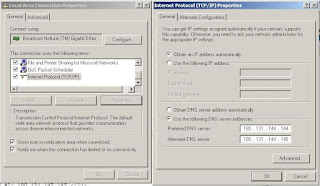 |
| Using Nawala DNS to protect your personal computer. |
Pros:
-easy to set up, you no need extra system, it also could be integrate with your existing protection/filtering system.
Cons:
-your network would be seen slower, because any connection will go trough Nawala DNS.
-only available for Indonesia, and country near by such as Malaysia, Singapore, Australia. If your network is far form its area, its not appropriate.
-its now seem overloaded due to high traffic. Most of Indonesia ISP, Internet Mobile Operator and Internet Cafe use this service.